Address & Identification Details
The Address & Identification Details section contains the applicant's identity and address details.
UX Overview
This section provides an overview of Address & Identification Details screen.
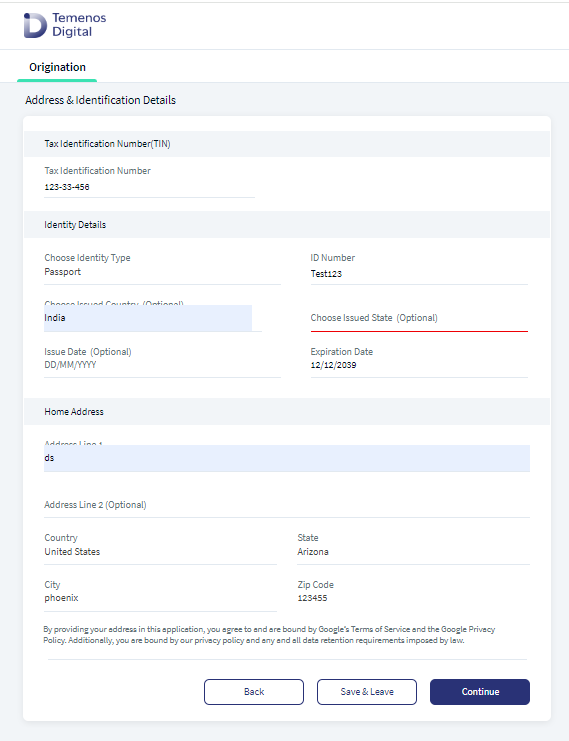
This section prompts you to provide the following details:
- Tax Identification Number: Type your tax identification number.
- Identity Details
- Identity Type: Choose an ID type from the list. The available identity types are Passport, Driver’s License, ID State, Military ID, and Foreign Government ID are configurable and fetched from Spotlight.
- ID Number: Type the identification number of the selected ID type.
- Issued Country: Type the country name where the selected ID type was issued. This field is optional.
- Issued State: Type the state name where the selected ID type was issued. This field is optional.
- Issue Date: Type the issue date of the selected ID type in the MM/DD/YYYY format. This field is optional.
Date format is configurable from the Spotlight app.
- Expiration Date: Type the expiration date of the selected ID type in the MM/DD/YYYY format.
- Home Address
- Type your address in the Address Line 1 field. You can either select your address from the suggestions or continue to type your address manually.
- Similarly, fill the Country, State, City, and Zip Code details.
If a new account is created with the same data that has already been provided for an existing account in the production environment, a server-side error occurs, and the prospect creation fails.
Temenos Transact contains a duplicate check capability that identifies duplicate data based on the configurations that are set at the Core. However, this configuration is disabled by default in the demo environment to demo the same data set repeatedly. If you want to enable the duplicate check capability in Temenos Transact, refer to Duplicate check for Customer.
The duplicate check capability is only applicable at the core layer and not at the Temenos Digital layer. In case a bank uses a different core system instead of Transact, the duplicate check must be handled in the respective core system.
Click Continue button, the control navigates to the Product Selection screen.
If you want to quit the application temporarily and resume later, click Save & Leave. Then, click Yes on the Save & Leave confirmation pop up. If you are a prospect user, you will receive the following email with an application resume link, user name, and application number. A temporary password is sent to the registered phone number.
If you are existing user, you will receive the following email with an application resume link and application number. You can login to the application by using your login credentials.
Components
The Address & Identification Details section contains the following list of components:
| Component Name | Instance Name |
|---|---|
| com.nuo.ApplicationRoadMap | ApplicationRoadMap |
| com.nuo.loadingV3 | loadingV3 |
| com.nuo.IdentityDetails | IdentityDetails |
| com.nuo.procedureForNUO | ProcedureForNUO |
| com.nuo.Roadmap | Roadmap |
| com.dbx.bannerError | bannerError |
| com.dbx.popup | closePopUp |
| com.dbx.customHeaderNUO | customHeaderNUO |
| com.dbx.customfooter | customfooter |
| com.nuo.loading | loading |
| com.dbx.popup | popup |
Experience APIs
| API | Description |
|---|---|
| updateDetails | This API updates the Address information section. |
| getDetails | This API retrieves the Address information section. |
| updateInfo | This API updates the Identity information section. |
| getDetails | This API retrieves the Identity information section. |
| getAddressSuggestions | This API retrieves the address suggestions. |
| getFormattedAddress | This API retrieves the street, city, country and zip code. |
| getCountries | This API retrieves the list of countries from the Spotlight app. |
| getRegions | This API retrieves the list of regions from the Spotlight app. |
Configurations
The system administrator will have the capability to configure this module from the Spotlight app. For more information about configuring the Address & Identification Details section, click here.
Extensibility
By using the Extensibility feature, you can customize the modules based on your requirements. For more information, refer to Extensibility.
In this topic